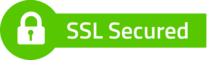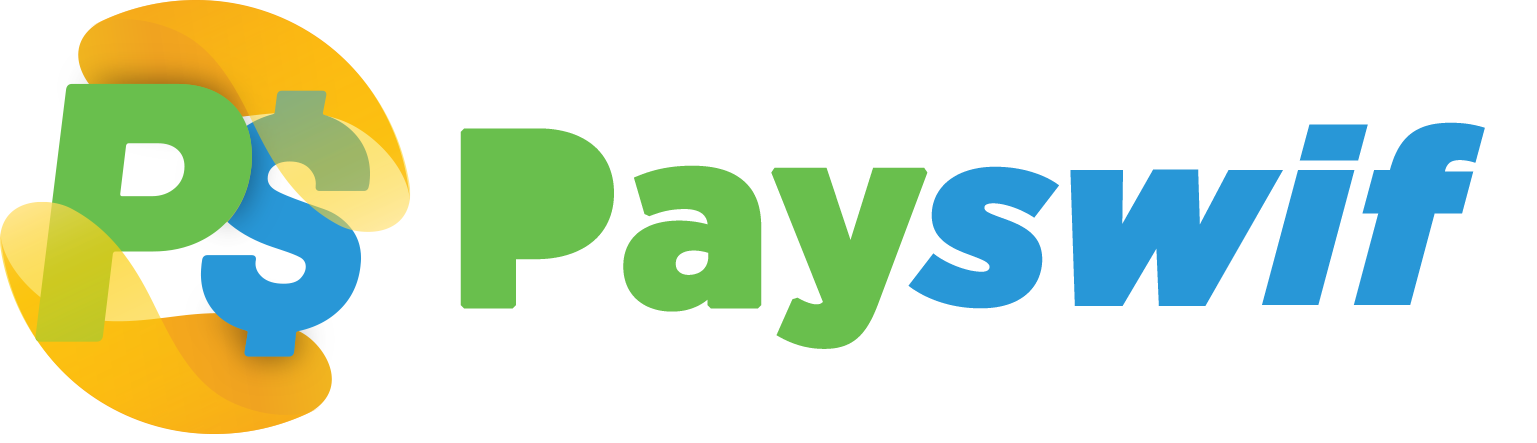Payswif Tutorials
You can add money to your Payswif account in a variety of ways, visit our office to recharge at no additional fee, Credit Unions such as TCCU & KCCU, Zelle USA or Wise for (CAD, EUR, GBP).
Recharge Using Debit or Credit Card.
Recharge Using TCCU.
Recharge Using Wise.
Recharge Using Zelle.
You will first need a verified Payswif account that has already been loaded with a minimum balance of $25 EC or more.
You can pay multiple bills by selecting each and entering the amount then click pay all!
You will first need a verified Payswif account that has already been loaded with a minimum balance of $15 EC or more.
You can send to over 20+ countries where digicel and flow is supported! Simple enter the full phone number including country & aread code + phone number; 1784phonenumber or 1473phonenumber
How To Sell On The Payswif Marketplace.
How To Edit Or Delete Marketplace Listings.
Navigate to the homepage of the app and select manage accounts, you can choose the service provide you wish to add and enter the correct details.
We recommend referencing a printed bill or receipt.
You can request money from customers, Friends or Family by sending a Quick Money Request link. Here are the steps;
That’s it, your done! You’ll receive an email and push notification if you’ve successfully received a payment.
You can spend or send your Payswif balance.
That’s it, your done!
Still Need Assistant?
If you still need assistance please contact us via whatsapp +17845314952

Payswif INC USA is a subsidiary of Research Innovate Lifestyle Inc, registered in St. Vincent and the Grenadines in the year 2014.
Currencies Supported: EC/XCD, USD
Payswif - Kingstown, Grenville Street, St. Hill building - St. Vincent and the Grenadines. Payswif Inc Brooklyn New York, USA.